Subscriptions
A typical API Management workflow assumes that Subscriptions are created (and requested) by the Developer Portal users from the Developer Portal. Sentinet Administrative Console is typically used to approve requested Subscriptions.
Nevertheless, Sentinet Administrative Console can be used to mage all or any aspects of API Product's Subscription management "on behalf" of a Developer Portal user and his Consumer account, which is described in this chapter.
Subscriptions can be added from an API Product or a Consumer screen described earlier in this document. They can also be added from the Developer Portal -> Subscriptions menu option.
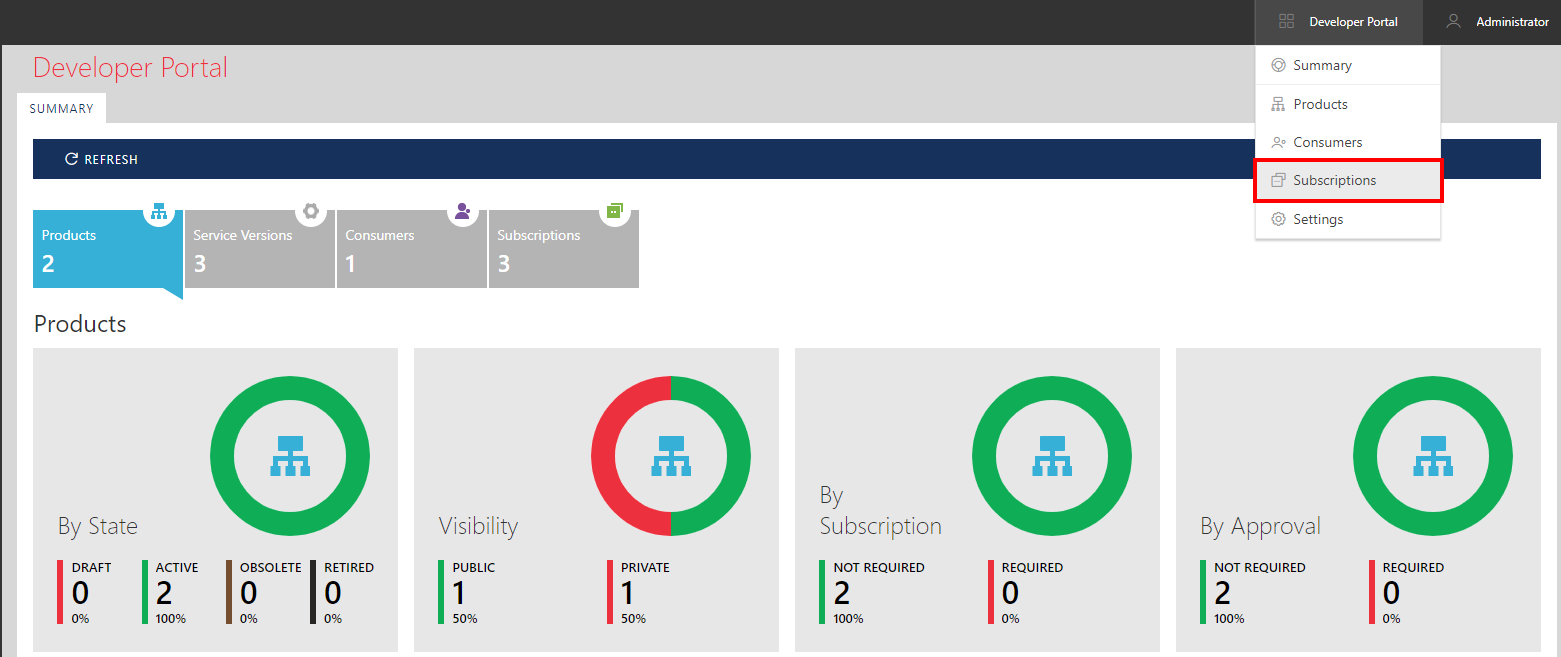
Click + ADD SUBSCRIPTION toolbar button.

Provide Subscription Name and select API Product and Consumer. Select Status of a new Subscription and Expiration (keep Expiration unchecked to create a subscription that never expires).
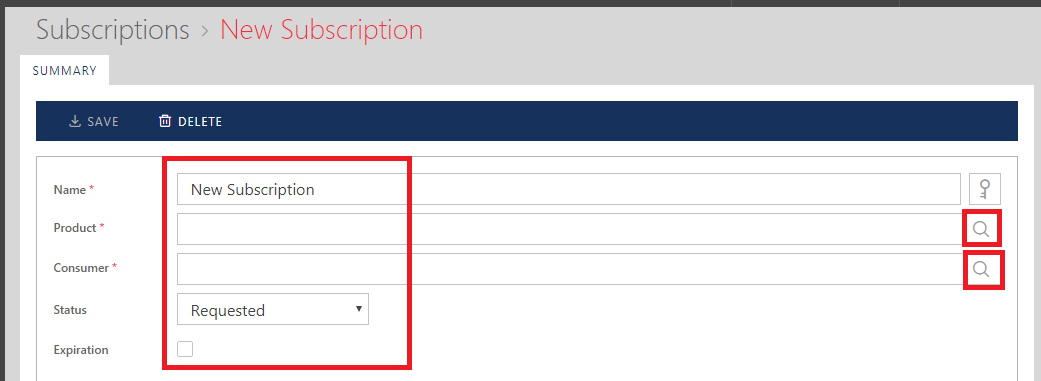
When all required fields are populated, SAVE button will be enabled. Click it to save Subscription.
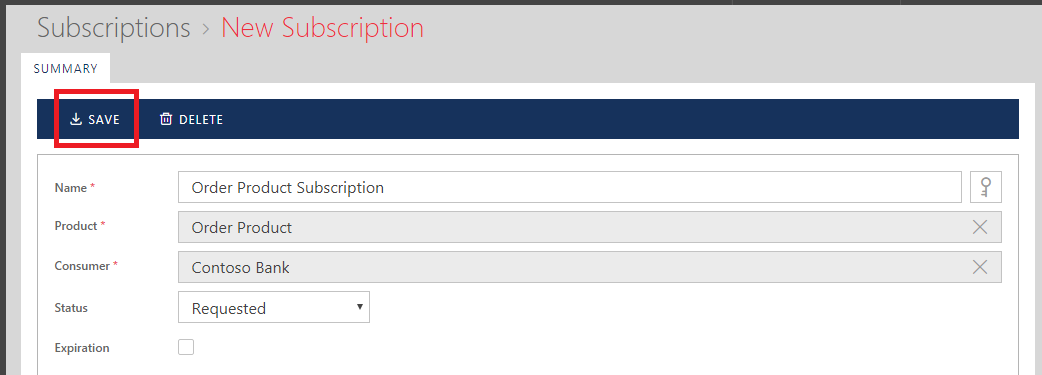
Once Subscription is created, its screen shows additional tabs, APPLICATIONS, AUDIT and MONITORING. These tabs show information related to this specific Subscription. AUDIT and MONITORING screens operate according to the same concepts described earlier in this document in the Audit and Monitoring chapters.
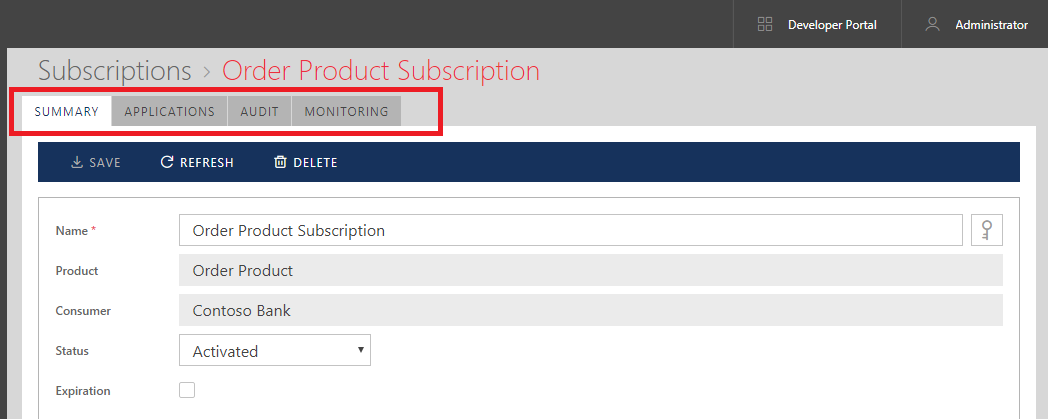
A typical API Management workflow assumes that Applications will be created and managed by the Developer Portal users from the Developer Portal.
Sentinet Administrative Console users can add new, delete or modify existing Application(s) of this Subscription from the APPLICATIONS tab "on behalf" of the Developer Portal users, where the concept of Subscription's Application is described in the Developer Portal Introduction chapter.
Important
You have to save Applications added to this list (click SAVE button) in order to see and/or regenerate API Keys generated by Sentinet for new Applications.
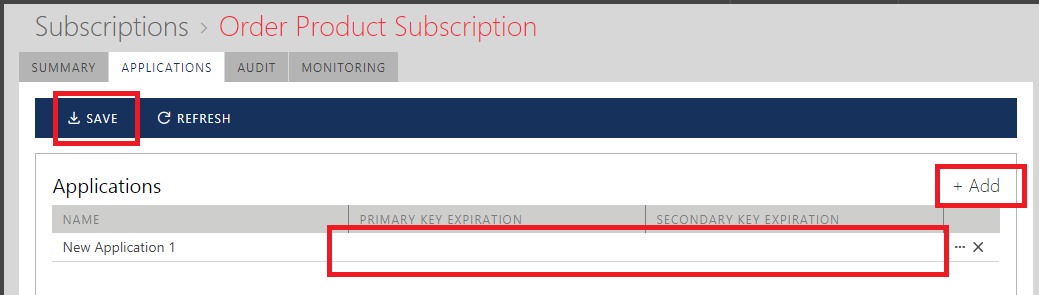
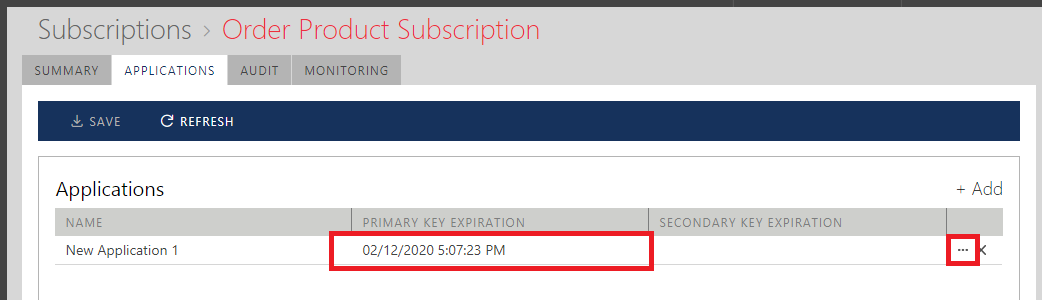
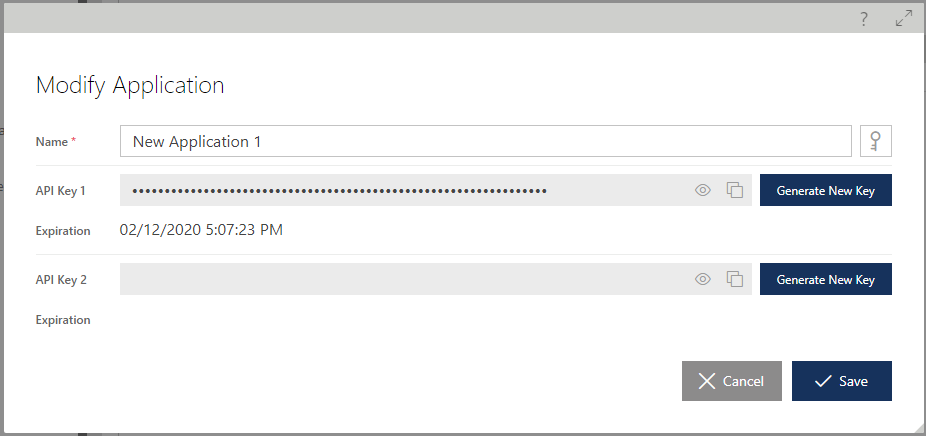
Important
Application Keys must be sent by API consumer application(s) with either ApiKey Query Parameter or an HTTP header (query parameter name or HTTP header name is case insensitive).
Examples:
ApiKey Query Parameter: http://myserver/Node/order.svc/getstatus?orderId=123?ApiKey=IYpEnBflSdAdeMJDkoIvgGZPbLqUgl90tZ81LjwxNMXGF-Yc52HkQxoWTakiVXd7
ApiKey HTTP Header: ApiKey: IYpEnBflSdAdeMJDkoIvgGZPbLqUgl90tZ81LjwxNMXGF-Yc52HkQxoWTakiVXd7