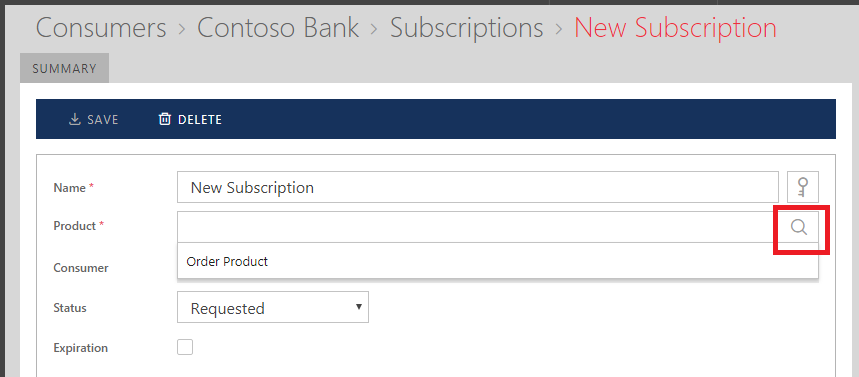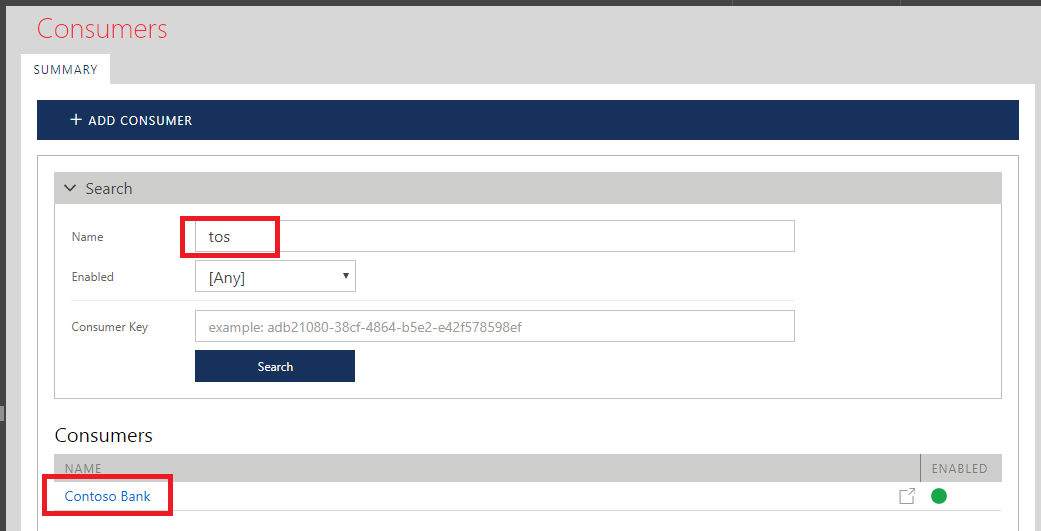Consumers
Typically, Consumer accounts are created from the Developer Portal through a self-registration process by a Developer Portal visitor. This is described in the Developer Portal User Guide. Sentinet Administrative Console can also be used to create and manage Consumer accounts "on behalf" of API Consumers. Select Developer Portal -> Consumers menu option.
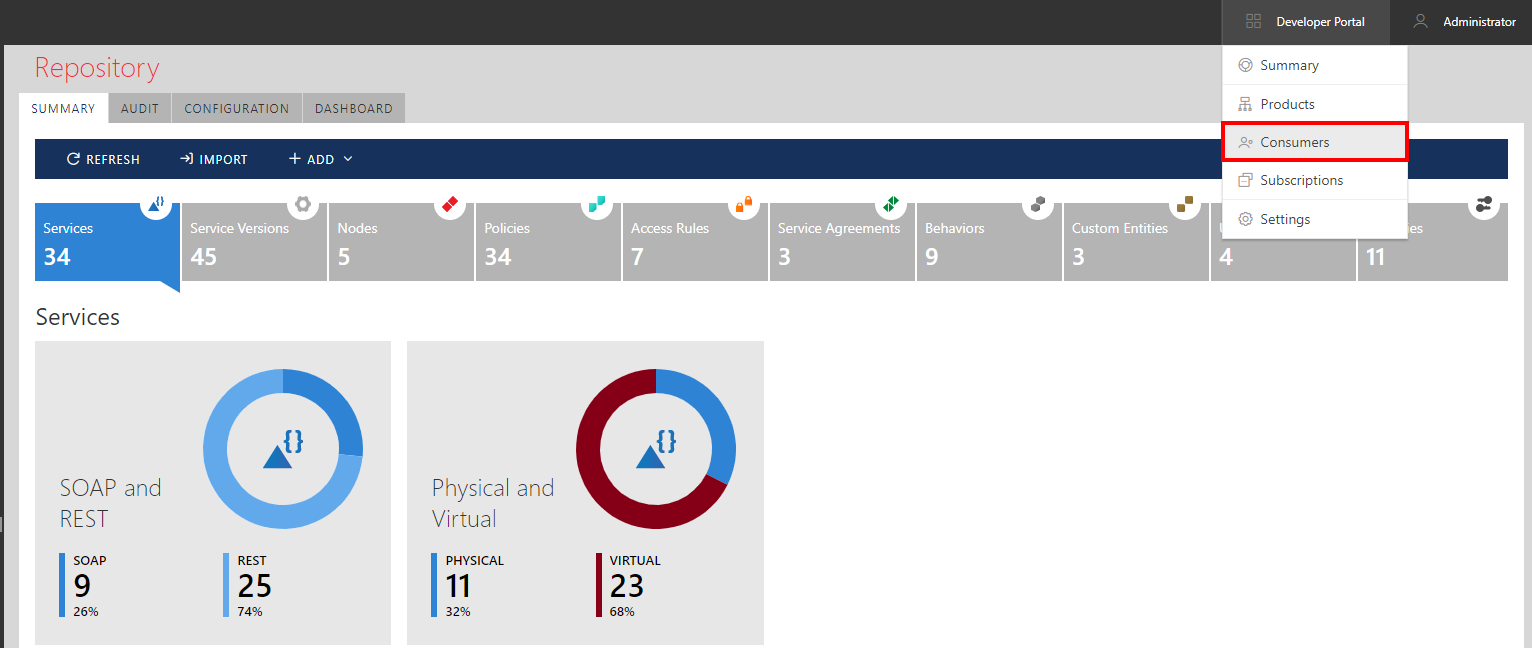
Click + ADD CONSUMER toolbar button.

Enter Name and optional Description fields. Set Enabled flag to control if Consumer account is enabled or not. Click Save toolbar button.
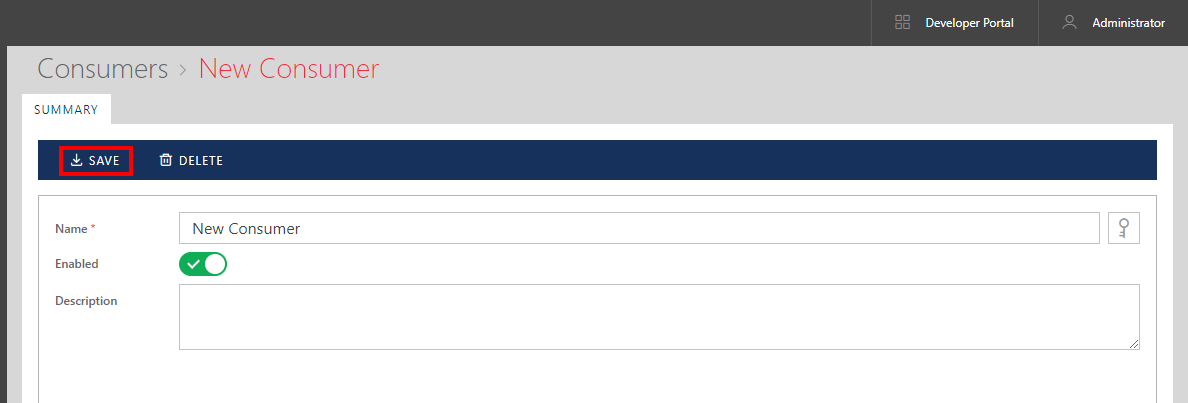
Once Consumer account is created, its screen shows additional tabs, SUBSCRIPTIONS, USERS, AUDIT and MONITORING.
These tabs show information related to this specific Consumer account. AUDIT and MONITORING screens operate according to the same concepts described earlier in this document in the Audit and Monitoring chapters. SUBSCRIPTIONS tab is used to search for, review, add new, delete or modify existing Consumer's Subscriptions.
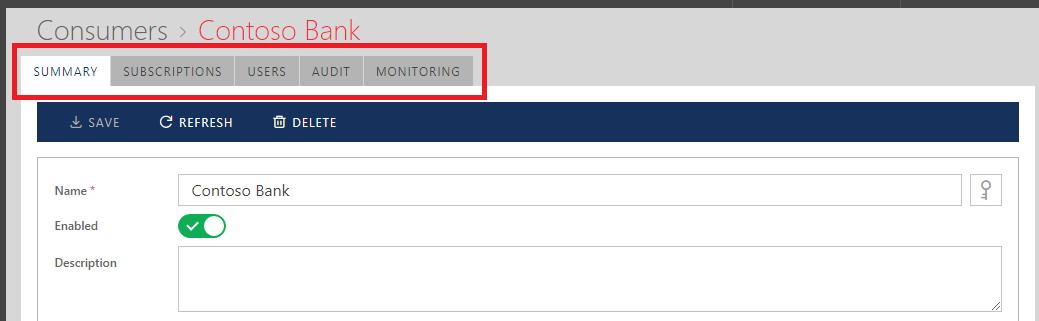
When you add new subscription from SUBSCRIPTIONS tab, you have to select an API Product that new Subscription will be created for. You can start typing API Product name to find it, or just open drop-down button to search for the first few API Products.