Managing SOAP Services
Managing SOAP services is very similar to managing REST APIs. The difference is that you typically provide WSDL file during initial physical SOAP service registration, rather than Swagger/OpenAPI for REST.
You can use the same Sample Services sample application described earlier in this document by running Customer Search service.
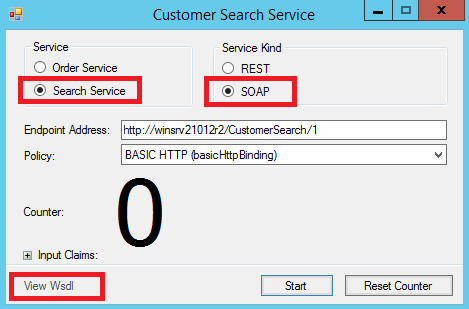
Start Customer Search sample service from Sample Services Windows shortcut or launch C:\Program Files\Nevatech\Sentinet\Samples\SampleServices\bin\Release\ Nevatech.Vsb.Samples.SampleServices.exe program using Run as administrator Windows option. Make sure Search Service radio button and SOAP radio button for the Service Kind are selected.
Start Customer Search sample service from Customer Search Service Windows shortcut or by launching C:\Program Files\Nevatech\Sentinet\Samples\CustomerSearchService\bin\Release\Nevatech.Vsb.Samples.CustomerSearchService.exe program. Start this program with Run as administrator Windows option.
Click Start button and then View Wsdl link.
A browser window opens with the service metadata URL and service WSDL document.
Copy browser URL address (address of the service's WSDL metadata document) to the Windows Clipboard. The address (typically http://localhost/CustomerSearch/1?wsdl) will be used to register this service in the Sentinet Repository.
Open a browser and navigate to the Repository Web Application's address (example: https://[machine]/Sentinet). Login and select the Repository root element in the Repository view panel. Right-click on the Repository root element and select the Add->Physical Service->SOAP menu option.
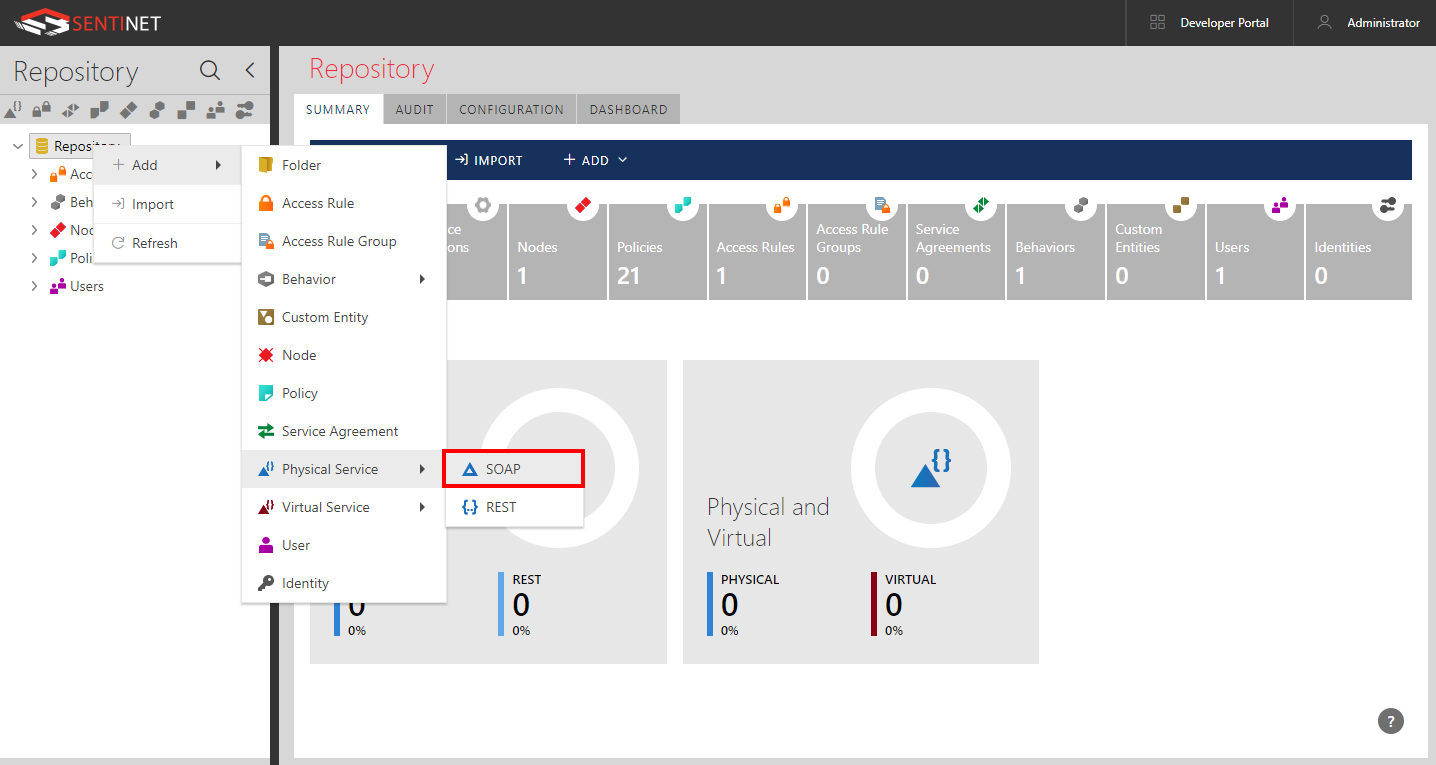
Paste Customer Search service metadata URL into the WSDL from URL field and click Next button.
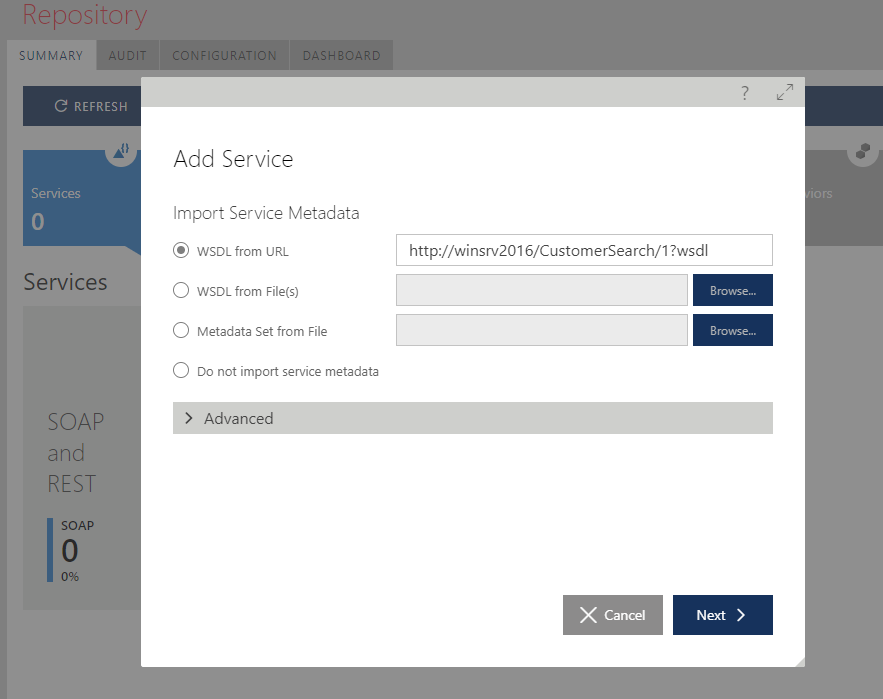
Wizard will download the service metadata. When the download is complete, the Web Service structure tree will be displayed. Click Finish button to initiate metadata upload to the Repository.
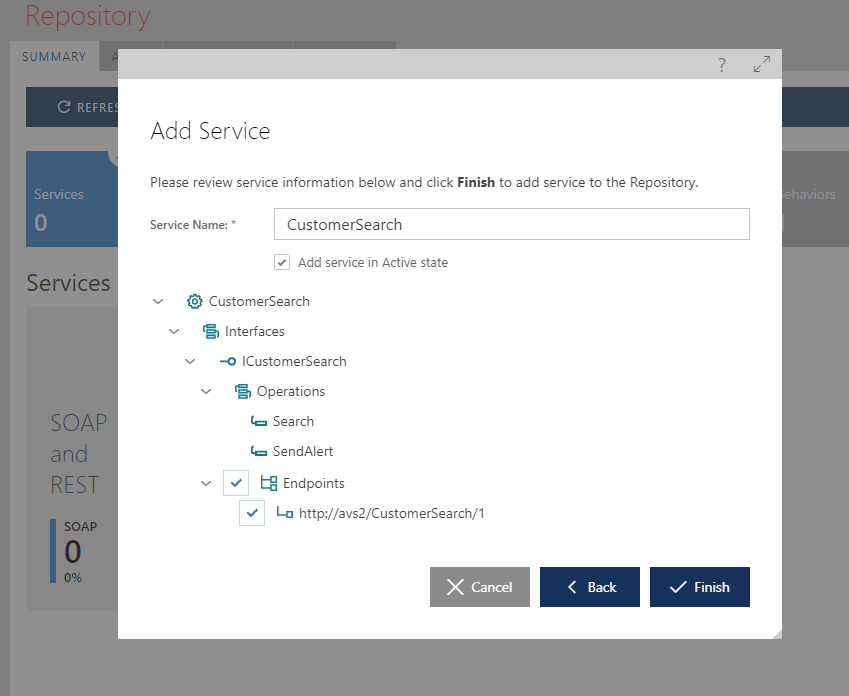
Follow the same process of designing and configuring SOAP service as it was described for REST services earlier in this document.
Note
If you are interested to exercise Quick Start tutorial for SOAP services in more details, you can review older version of this document, which contains more detailed steps.
For complete documentation please refer to the Sentinet User Guide.