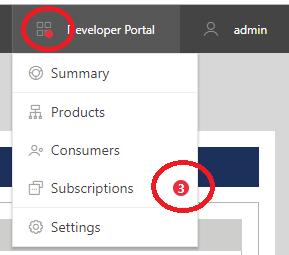User Preferences
Sentinet users can store their user interface preferences in the local browser storage. Click My Preferences popup menu option located next to the signed in user.
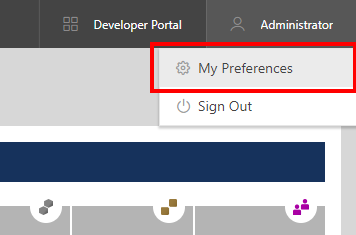
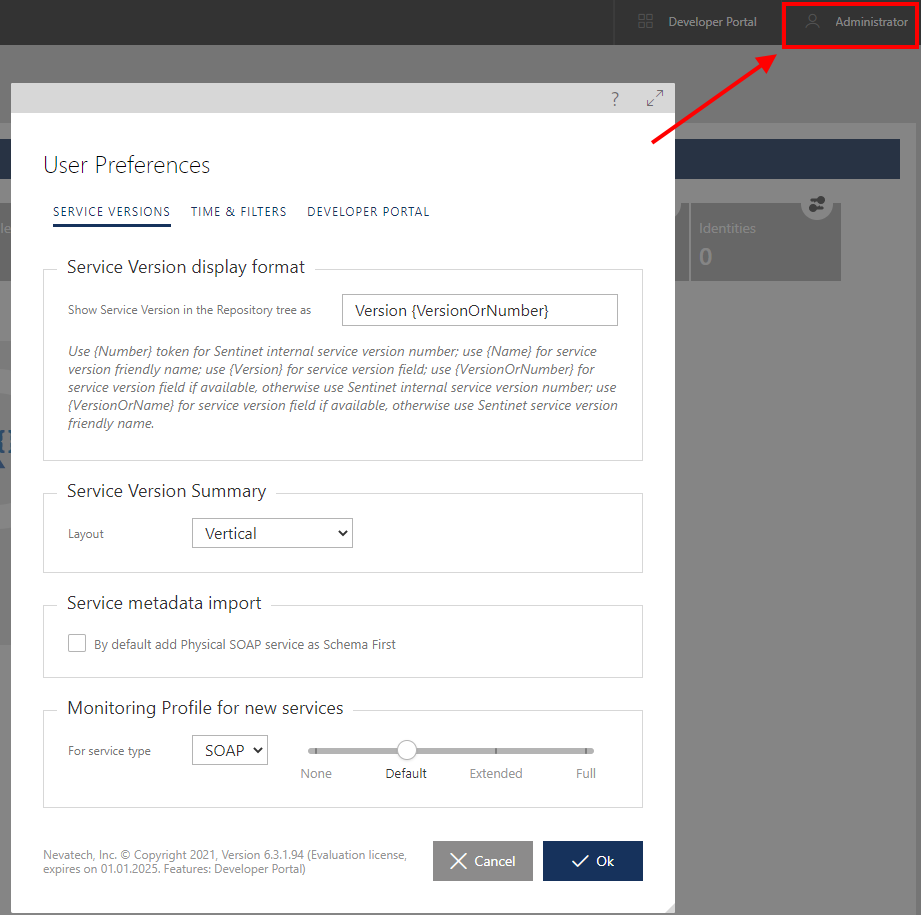
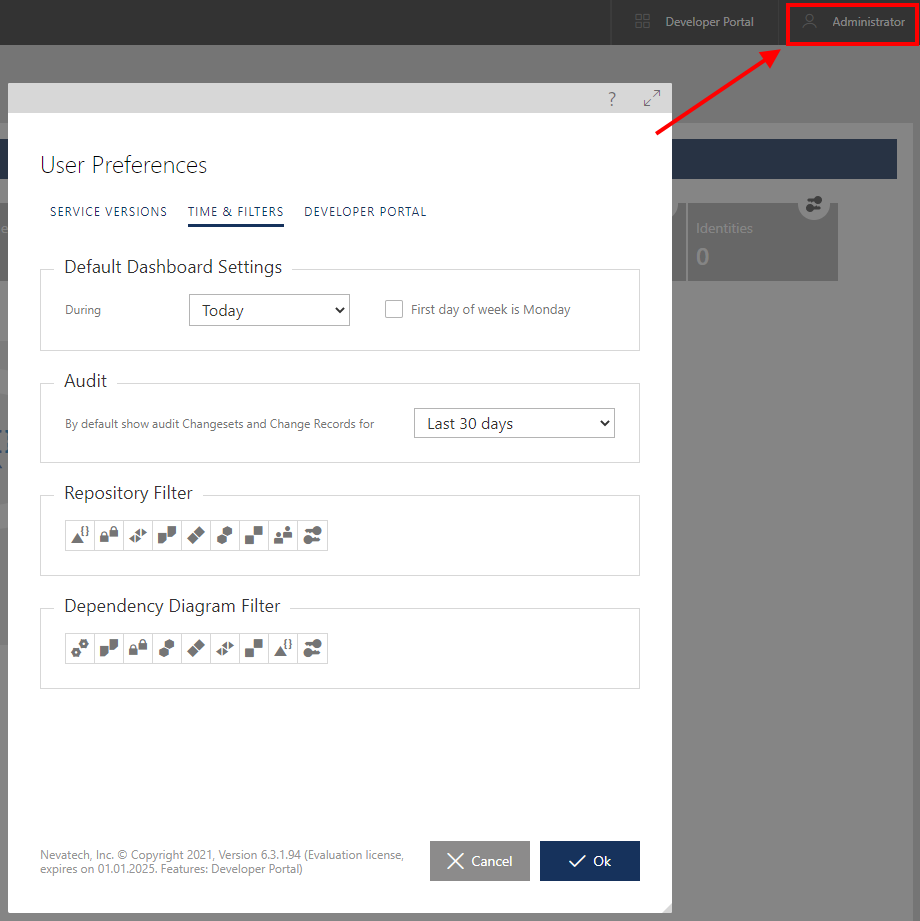
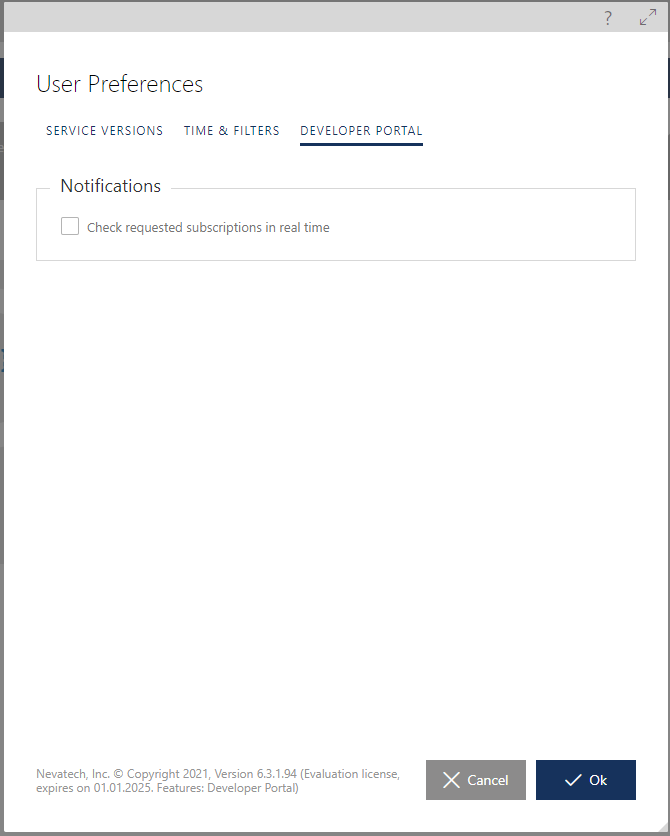
The User Preferences dialog box allows configuration of the following user preferences:
Service Version display format
By default, all service versions in the Repository tree (and all other User Interface screens on which they are shown) are displayed in the format of Version {X}, where {X} is the Sentinet's internal sequential service version number. If optional Version field is populated with explicit value, then the default changes to Version {version}, where {version} is the value of the Version field.
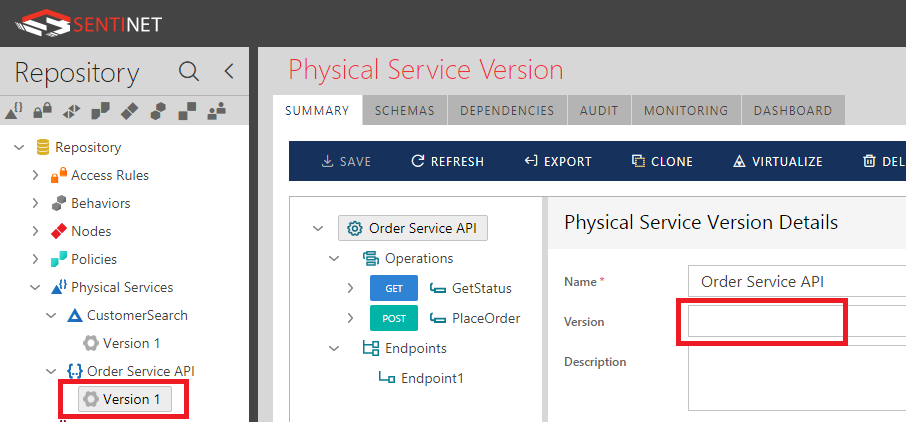
Figure. Repository shows Version 1 when Version field is not populated. 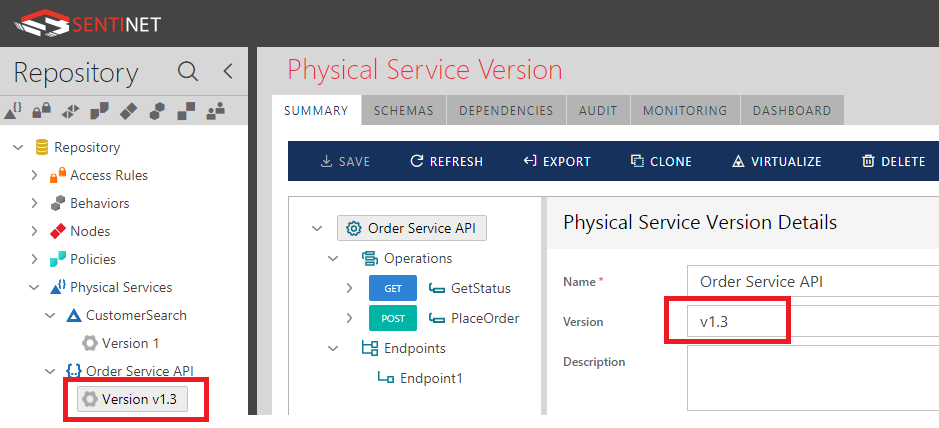
Figure. Repository shows Version v1.3 when Version field is populated. Default format of showing service versions can be changed in the User Preferences by using 5 different display tokens:
- {Number} – placeholder for Sentinet internal sequential version number.
- {Name} - placeholder for service version’s friendly name.
- {Version} - placeholder for the value of Version field.
- {VersionOrNumber} - placeholder for the value of Version field if it is populated, otherwise for Sentinet internal sequential version number.
- {VersionOrName} - placeholder for the value of Version field if it is populated, otherwise for service version’s friendly name.
Note
The default User Preferences format is Version {VersionOrNumber}. Thus, if Version field is populated for example with v1.3 value, the displayed version will be Version v1.3. If Version field is not populated, the displayed version may be Version 1, where 1 is internal sequential number.
Service Version Summary layout
Service Version SUMMARY screens will be split between service version tree and tree item details either vertically or horizontally when Sentinet user opens a new browser session with Sentinet Administrative Console.
Service metadata import
Configures default setting to create new service versions as Schema First services.
Monitoring Profile for new services
Configures the monitoring profile to be assigned to the newly created virtual service versions. The setting can be set for SOAP and REST services individually. For example, SOAP services may be configured with the Full monitoring profile, while REST APIs may be configured with Extended monitoring profile (because REST APIs do not have the concept of message-level security and a Full monitoring profile may be "too much").
Default dashboard settings
Dashboards will show default period of time as specified by During setting when Sentinet user opens a new browser session with Sentinet Administrative Console.
The First day of week is Monday checkbox allows to control first day of a week (Sunday or Monday) for Sentinet Administrative Console drop down calendars control and Dashboard Reports that use This week as the selected time period.
Audit
Configures predefined default auditing period for the generated reports.
Repository Filter
Configures default show/hide state of the Repository tree items when Sentinet user opens a new browser session with Sentinet Administrative Console.
Dependency Diagram Filter
Configures default show/hide state of the Dependency Diagram items when Sentinet user opens a new browser session with Sentinet Administrative Console.
Developer Portal Notifications
Checks requested subscriptions in real time to show or hide red dot indicator that signals that there are API Products’ Subscriptions that require approval. If not set, indicator will be checked only when Developer Portal drop-down menu is opened.