Subscriptions
You can request for Subscription for an API Product anywhere in the Developer Portal, where you see Subscribe button or Subscribe link on an API Product card.
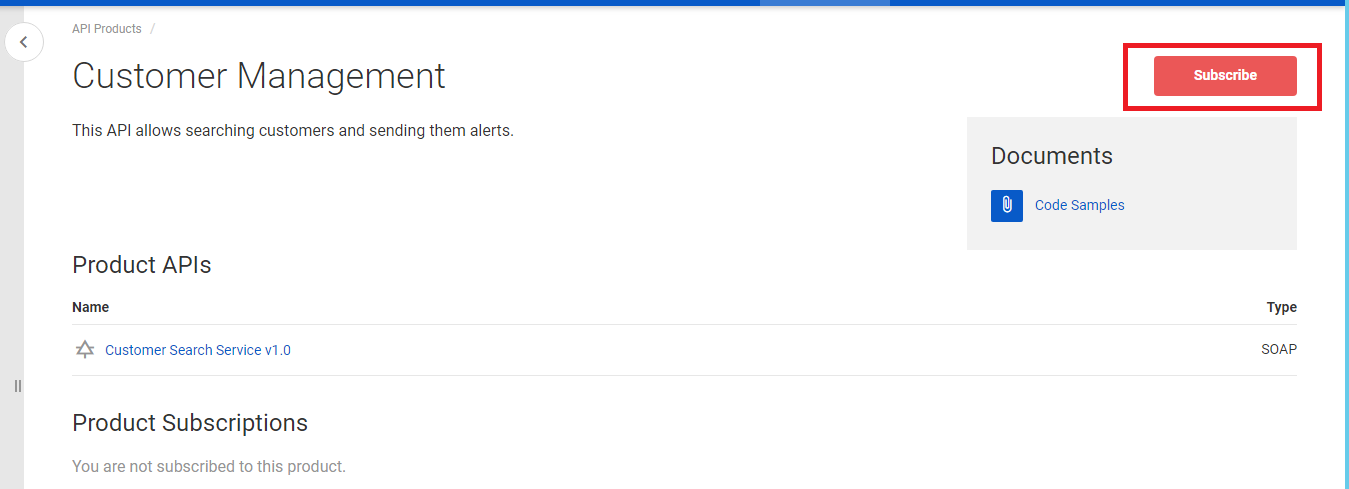
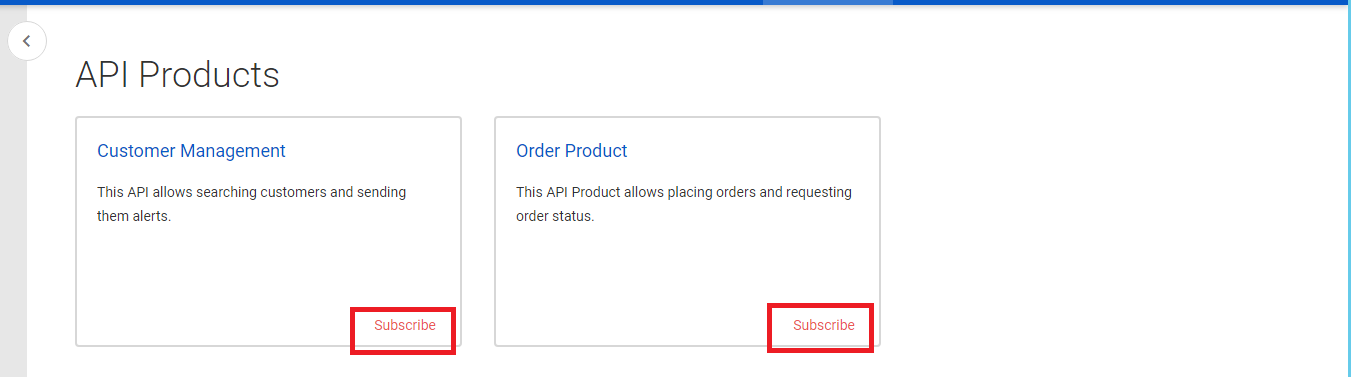
Note
If Sentinet Administrative Console users created custom fields for Subscription entity, these fields will show up on the confirmation screen that requests a new Subscription.
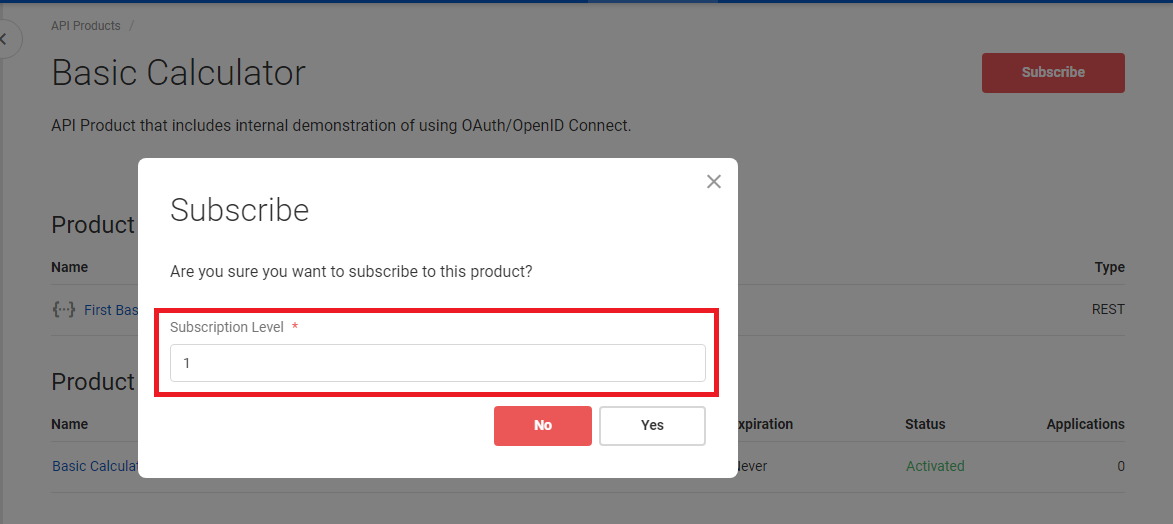
Once Subscription is created, you can change its default name.
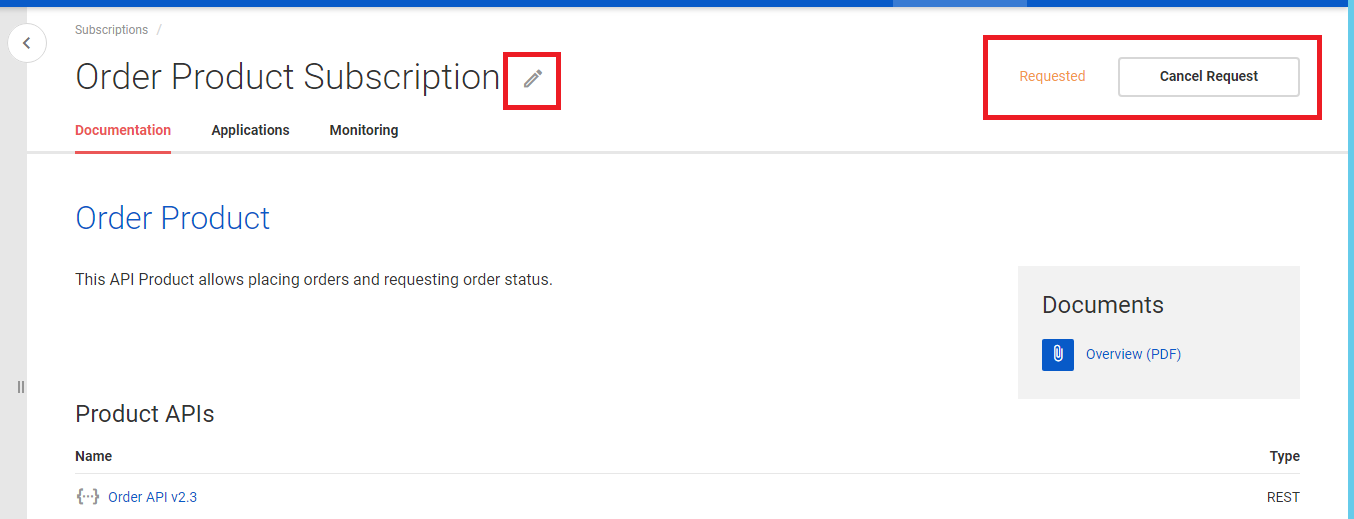
Subscription page shows subscription's current status, which can be:
Requested - subscription is requested and awaiting approval by Sentinet Administrative Console user. Requested subscriptions can be canceled at any time by a Developer Portal User.
Activated -- subscription is activated and can be used to call APIs in an API product.
Expired -- subscription had limited life time and it has expired.
Deactivated -- subscription was canceled by Developer Portal User or it was explicitly deactivated by Sentinet Administrative Console user.
Subscriptions that are not in a Requested state, also show their expiration terms.
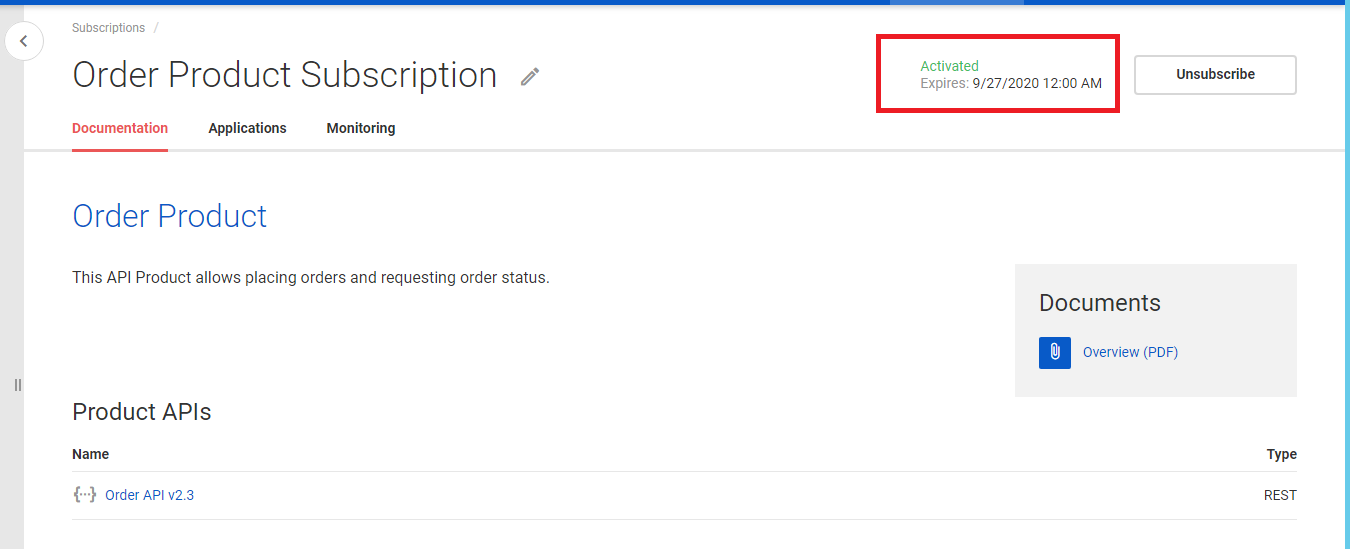
New Subscription can be immediately activated upon creation if API Product was created with no Subscription Required flag.
Subscriptions button will show all current subscriptions grouped by the state (if Show only activated flag is not checked). Note, that expired subscription can still be in Active state even though it unusable (API Keys associated with Subscription are not valid regardless of API Keys’ expiration). All unusable subscriptions are shown with gray background color.
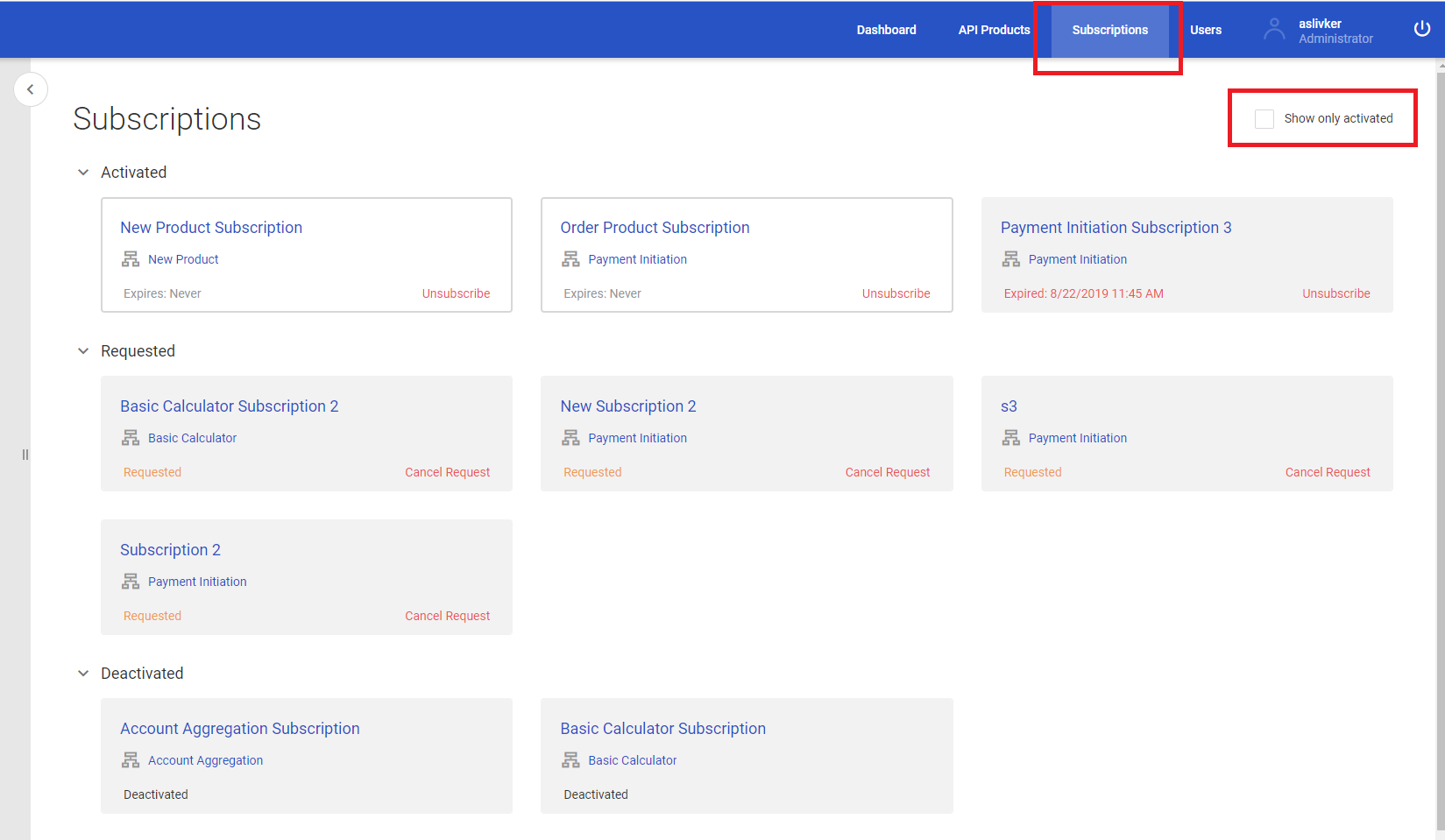
Sentinet Administrative Console users can change the state of the entire API Product, which will affect self-serviced management of Subscriptions by Developer Portal users. If API Product is promoted to Obsolete state, Developer Portal users cannot create new Subscriptions to this product, but can continue using existing Subscriptions with new or existing Subscription’s Applications. If API Product is promoted to Retired state, Developer Portal users cannot create new Subscriptions or modify existing Subscriptions.
Applications
The concept of subscription's Application is explained in Introduction chapter. To add a new Application click Add Application button at the Applications tab, provide Application name (API Keys alias) and click Save button. The first API Key will be generated and saved with the Application. Alternative API Key 2 and any existing API Key can be generated/updated when you click Generate New Key button. Each Key has its own expiration independent of a subscription's expiration. How long API Keys are valid is driven by the policy (configuration) chosen during Sentinet product configuration. Developer Portal user self-manages API Keys renewals, because the new API Key gets its expiration counted from the current time when Generate New Key button is clicked.
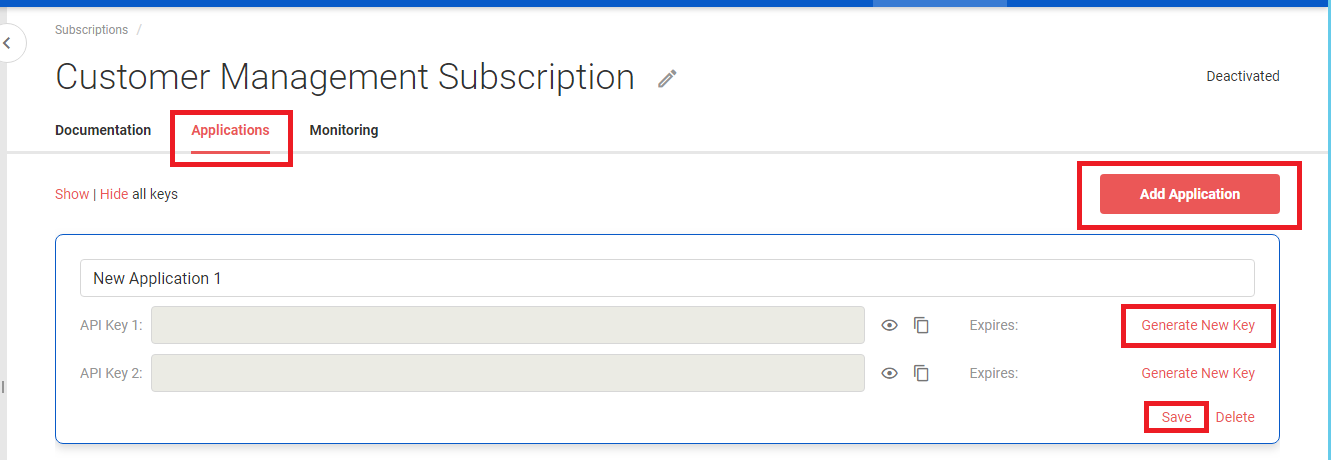
Important
Application Keys must be sent by API consumer application(s) with either ApiKey Query Parameter or an HTTP header (query parameter name or HTTP header name is case insensitive).
Examples:
- ApiKey Query Parameter:
http://myserver/Node/order.svc/getstatus?orderId=123?ApiKey=IYpEnBflSdAdeMJDkoIvgGZPbLqUgl90tZ81LjwxNMXGF-Yc52HkQxoWTakiVXd7
- ApiKey HTTP Header:
ApiKey: IYpEnBflSdAdeMJDkoIvgGZPbLqUgl90tZ81LjwxNMXGF-Yc52HkQxoWTakiVXd7
Monitoring
Subscriptions can be monitored for all transactions (message exchanges) sent through that subscription to all its APIs. They can be filtered by subscription's Application. Real-time graph can show transactions during last 5 minutes, 15 minutes, 30 minutes, 1 hour and 24 hours.
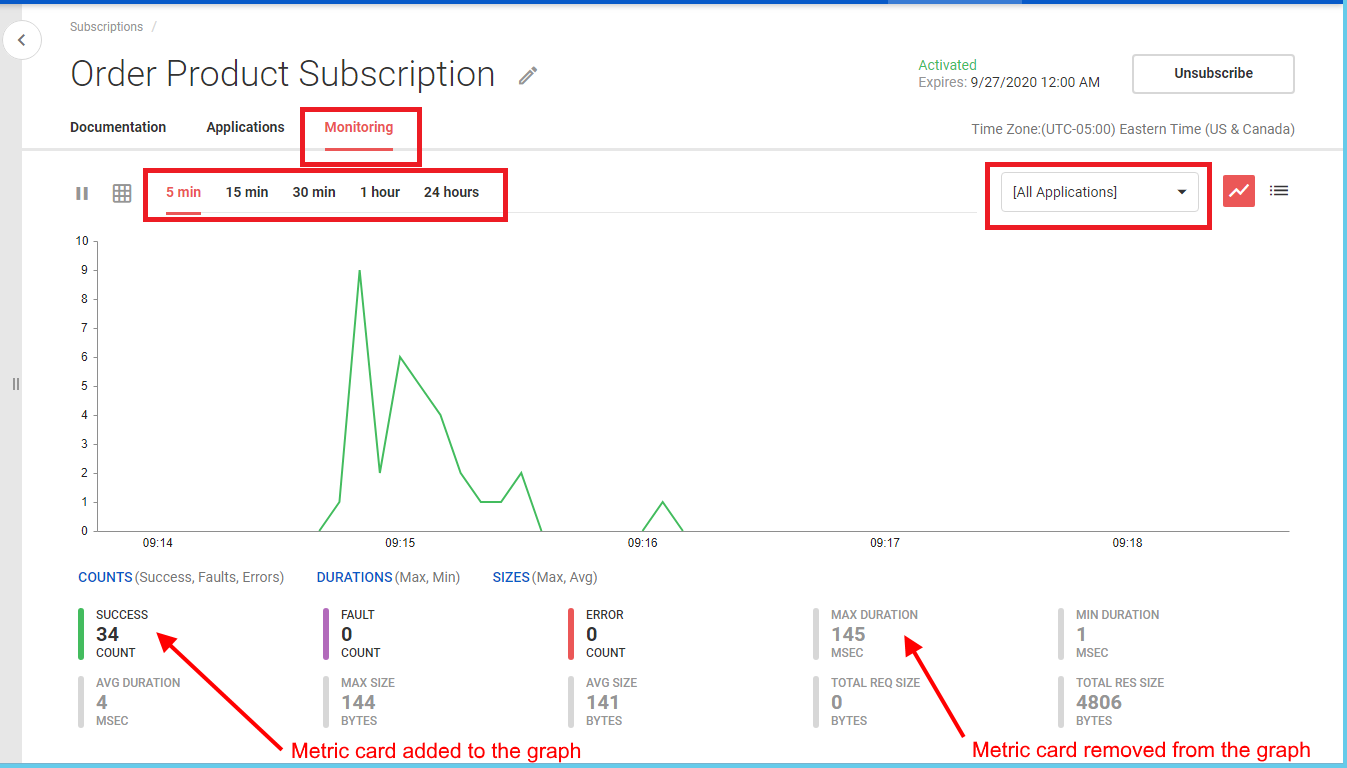
You can see up to 10 different metrics with up to 3 different vertical axes. Click metric card to add or remove a metric from the graph, or click the shortcuts (COUNTS , DURATIONS, SIZES) to see predefined set of metrics.
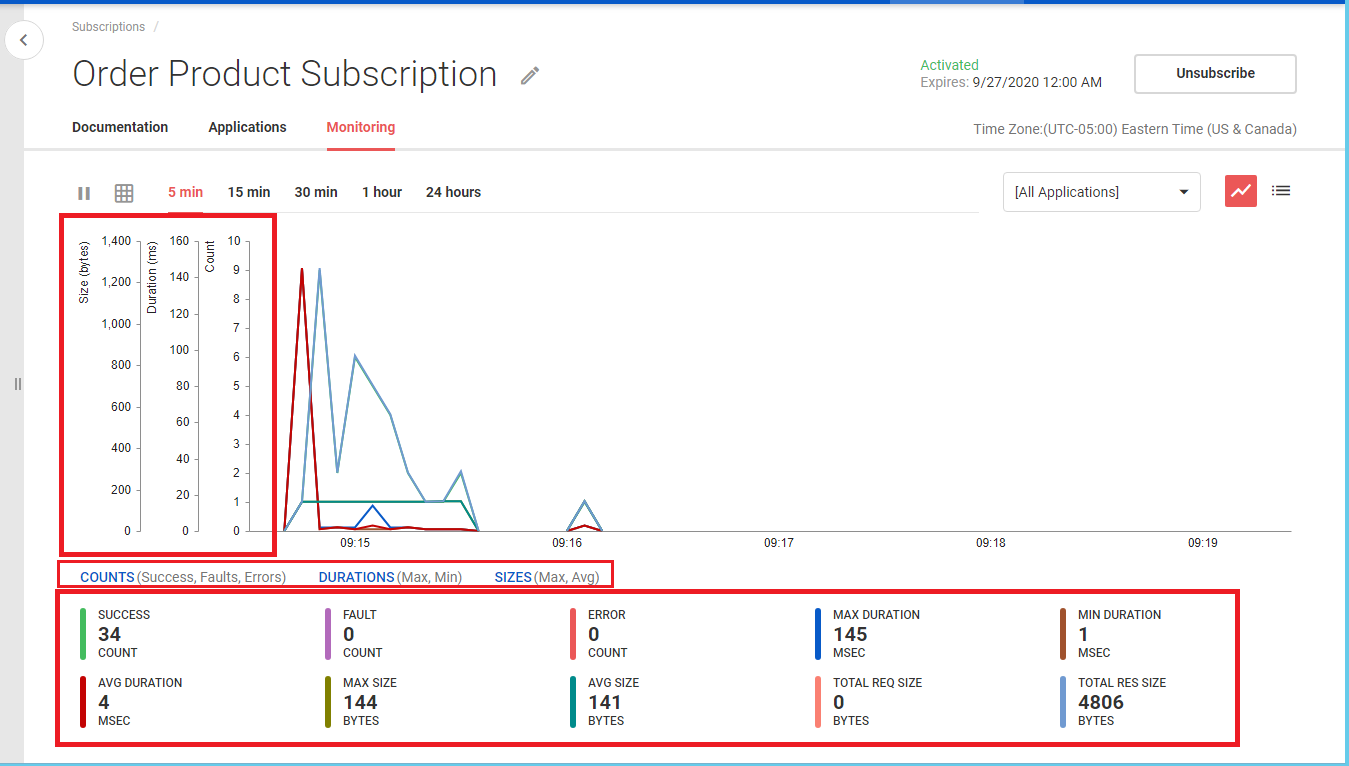
To see individual transactions switch to monitoring Logs view.
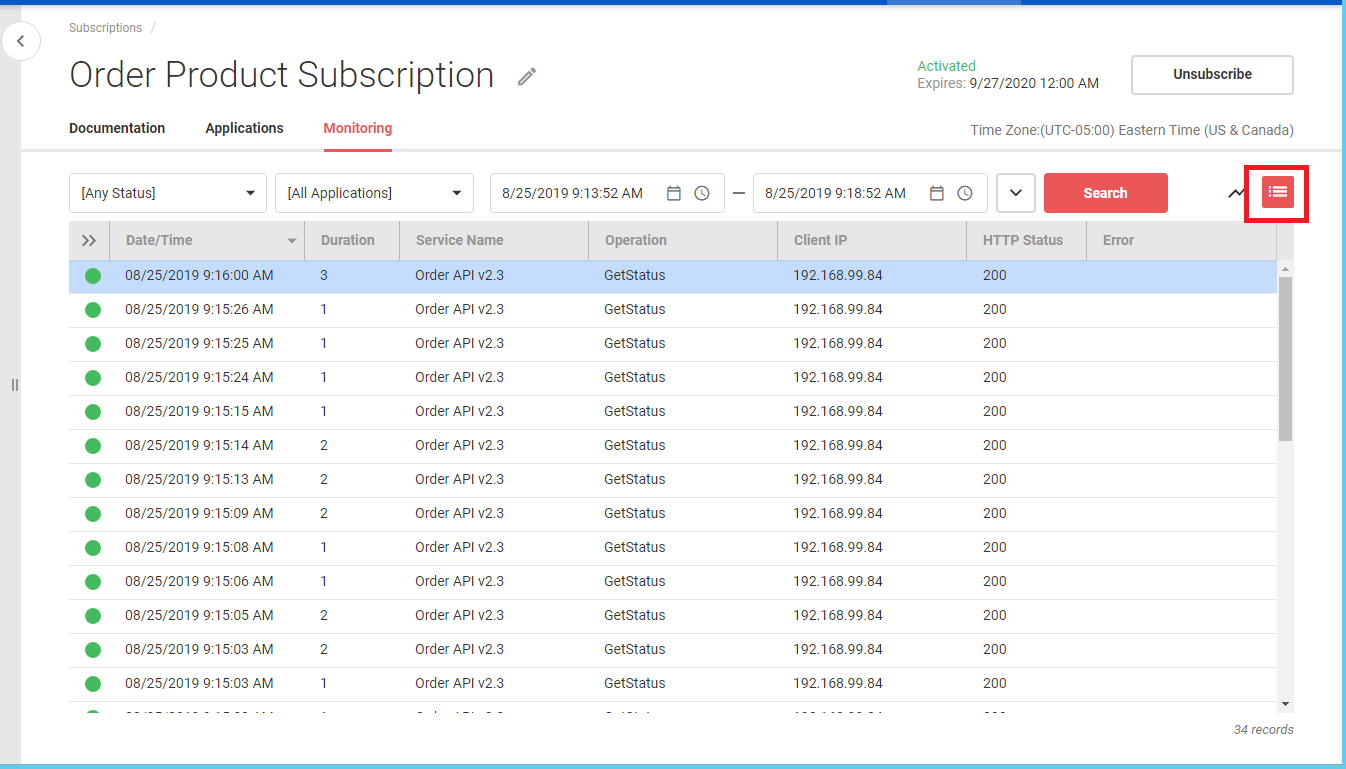
Monitoring Logs can be filtered by transaction status, Application, and date/time range. Advanced filtering is available when Advanced button is clicked.
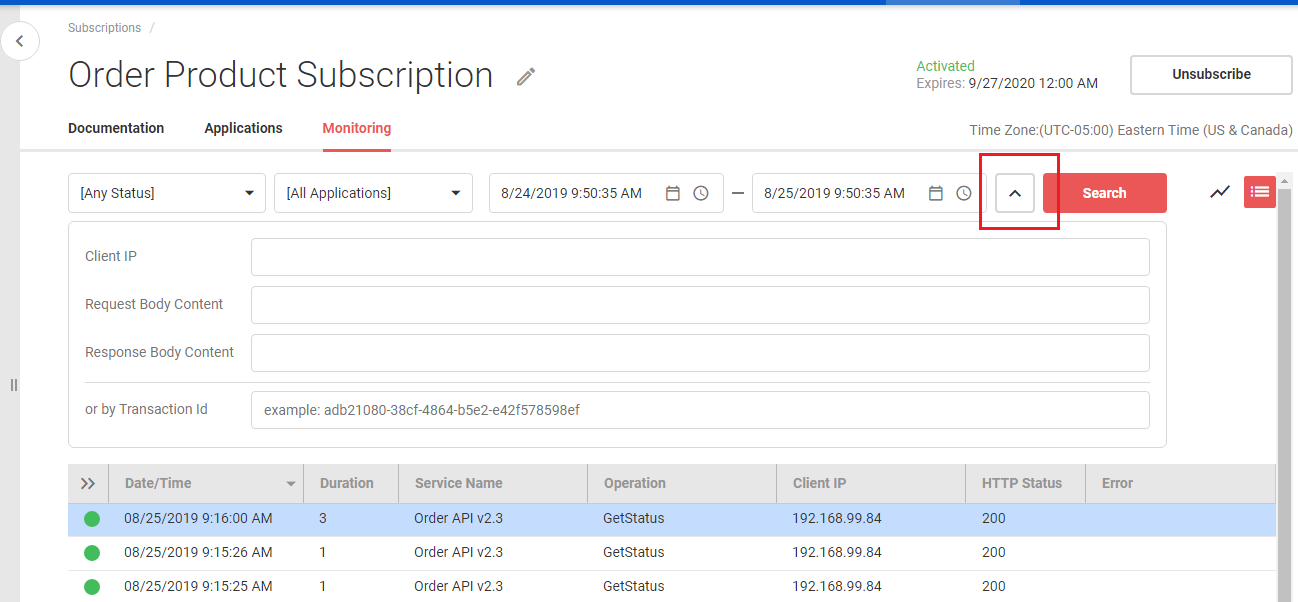
Searching by the Body Content is available only if provider of API configured it with recording of messages' payload. This function cannot be controlled by the Developer Portal users.
You can see details of each individual transaction by expanding Logs view with Details pane. Click Show/Hide details button or double-click an individual transaction in the logs table.
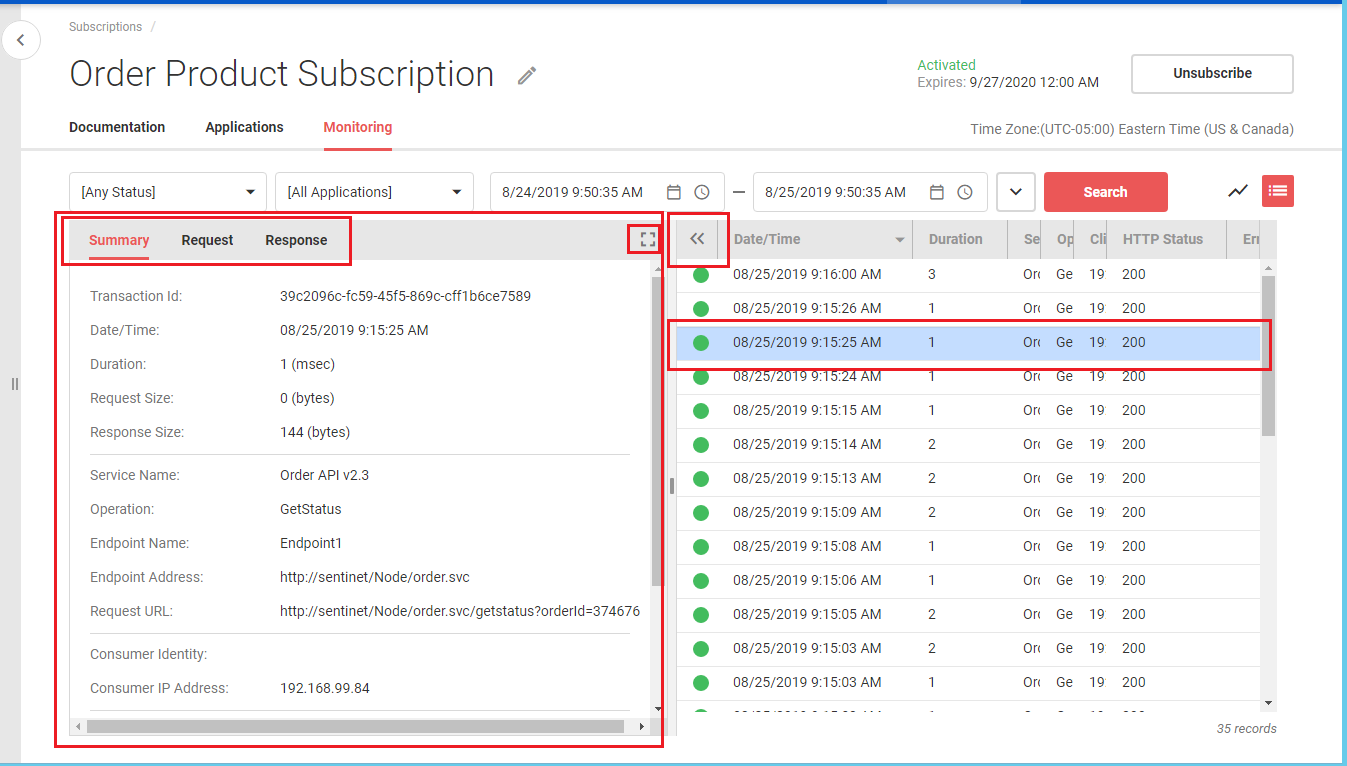
You can review Summary of a transaction and its recorded Request, Response messages’ body. Request and Response body will be shown only if provider of API configured it with recording of messages’ payload. This recording function cannot be controlled by the Developer Portal users.