Settings
Select Developer Portal -> Settings menu option to configure Developer Portal with the settings controlled from the Sentinet Administrative Console. The settings are grouped by categories represented by the top-level tabs, NOTIFICATIONS, EMAIL TEMPLATES and CUSTOM FIELDS.

Notifications
NOTIFICATIONS tab controls who will be receiving notification emails among Sentinet Administrative Console Users, and additional or alternative specific email recipients. The setting also controls what kind of emails the recipients should receive.
Important
Notification emails described in this chapter are not for the Developer Portal Users, they are for Sentinet Administrative Console Users. Developer Portal Users automatically receive email notifications described in Email Templates chapter (as long as an email server is configured with the Repository Web Application).
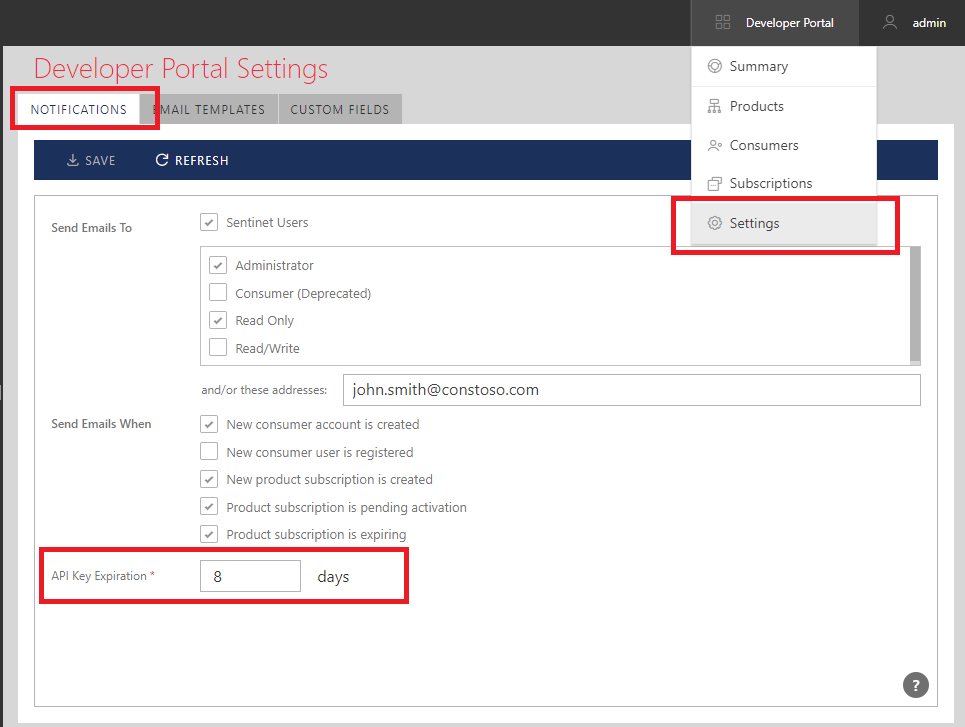
If you specify to send emails to Sentinet Users (checkmark), then you will have to checkmark at least one Sentinet User Role in the list of currently available User Roles.
Alternatively (and additionally) you can list arbitrary email addresses separated by comma for other email recipients.
Checkmarks in the Send Email When section specify what kind of emails recipients should receive.
API Key Expiration field specifies number of days when Developer Portal Users start receiving notification emails about expiring API Keys.
Email Templates
EMAIL TEMPLATES tab allows Sentinet Administrative Console Users to specify HTML templates for notification emails that will be received by the Developer Portal Users. Each email template can be selected and modified using the drop-down template selection menu.
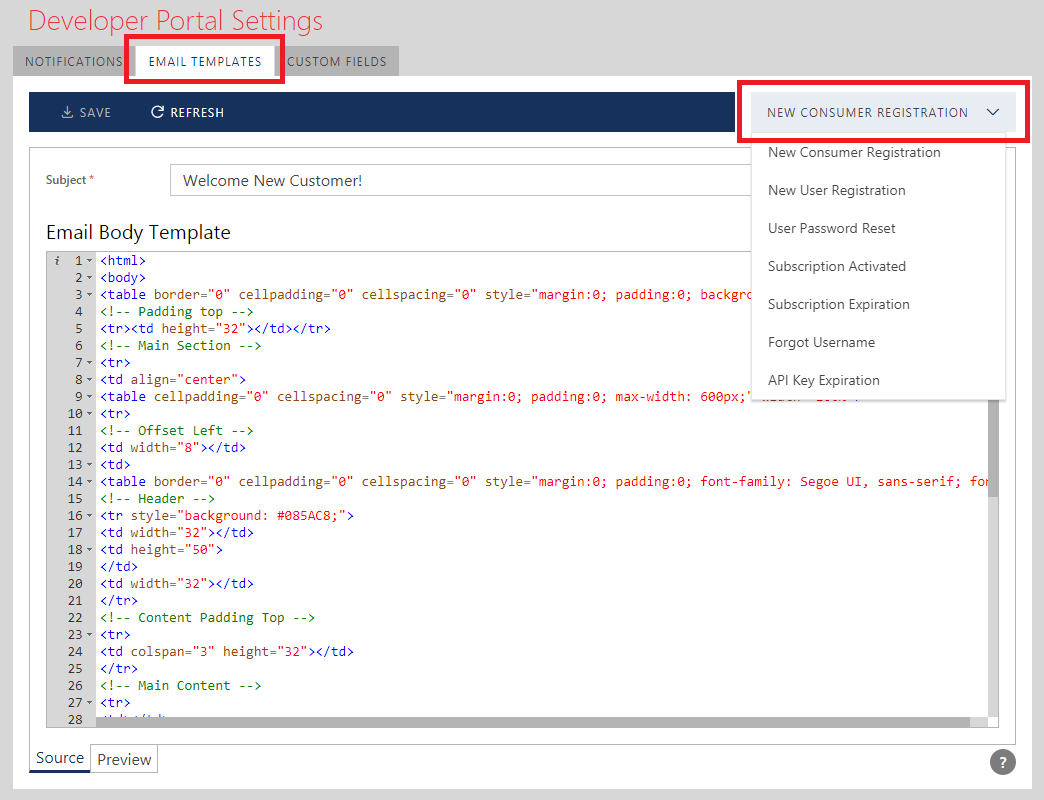
Each template is configured with the Subject of an email and its HTML body. Templates are using Email Template Tokens described below, which are replaced with the actual data specific to an individual email.
Email Template Tokens
Emails templates can use the following replaceable data tokens available for them:
NEW CONSUMER REGISTRATION template
{Data.ConsumerId}
{Data.ConsumerName}
{Data.UserId}
{Data.UserDisplayName}
{Data.UserEmail}
NEW USER REGISTRATION template
{Data.ConsumerId}
{Data.ConsumerName}
{Data.UserId}
{Data.UserDisplayName}
{Data.UserEmail}
{Data.UserName}
{Data.UserPassword}
USER PASSWORD RESET template
{Data.ConsumerId}
{Data.ConsumerName}
{Data.UserId}
{Data.UserDisplayName}
{Data.UserEmail}
{Data.UserPassword}
SUBSCRIPTIONS ACTIVATED template
{Data.SubscriptionName}
{Data.SubscriptionId}
{Data.ConsumerName}
{Data.ConsumerId}
{Data.ProductName}
{Data.ProductId}
{Data.ConsumerEmails}
SUBSCRIPTIONS EXPIRATION template
{Data.SubscriptionName}
{Data.SubscriptionId}
{Data.ConsumerName}
{Data.ConsumerId}
{Data.ProductName}
{Data.ProductId}
{Data.SubscriptionExpiration}
{Data.ConsumerEmails}
FORGOT USERNAME template
{Data.ConsumerId}
{Data.ConsumerName}
{Data.UserId}
{Data.UserDisplayName}
{Data.UserEmail}
{Data.UserName}
API KEY EXPIRATION template
{Data.Name}
{Data.ApplicationName}
{Data.SubscriptionName}
{Data.ProductName}
{Data.Expiration}
Email Templates Preview
The Preview tab will show the preview of the configured HTML template.
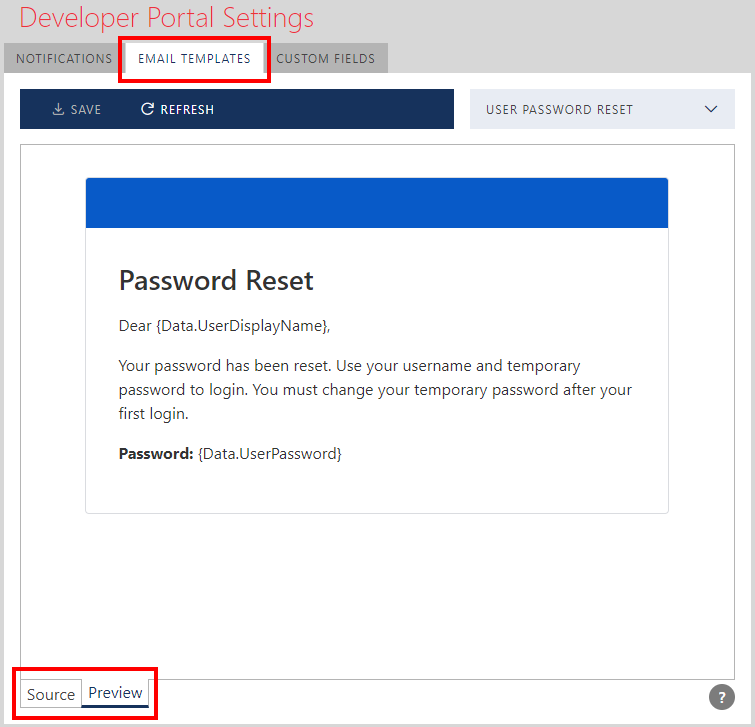
Custom Fields
Sentinet Users can add one or more custom fields to the Developer Portal entities, such as:
Product
Consumer
Subscription
Custom fields are added to the Sentinet built-in fields. For example, Consumer entity can be extended with the Company Address and Company Phone fields.
Select Developer Portal entity from the drop-down list:
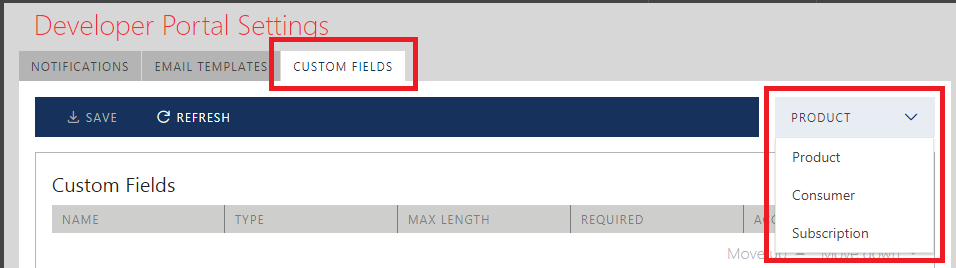
Click +Add button to add new Custom Field.
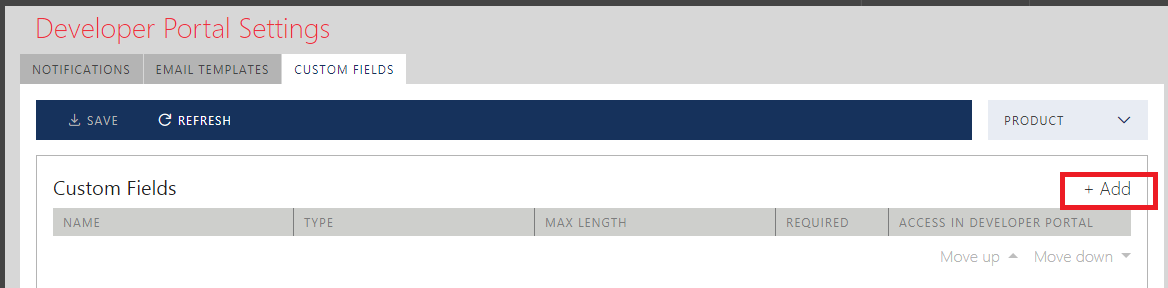
In the Add Custom Field dialog specify properties of a new custom field:
Name – name of a custom field (required).
Type – type of a custom field. The options are:
- String
- Integer
- Decimal
- Date Time
- Boolean (Boolean type silently assumes that Required flag (see below) is set to ON).
Max Length – maximum field length (for String type only). Value can be empty, in which case there is no limit on a string length.
Required flag specifies if a custom field will be required or optional. If Required flag is set, then Access in Developer Portal (see below) must be set to Modify for Consumer and Subscription entities (which are typically created by the Developer Portal Users), and View for API Product entity (which is always created by the Sentinet Administrators).
Access in Developer Portal specifies how this custom field will be available in the Developer Portal. The options are:
- None – Custom Field will not be available in the Developer Portal; it can be viewed and managed only from the Sentinet Administrative Console.
- View - Custom Field can be viewed as read-only field in the Developer Portal.
- Modify - Custom Field can be viewed and can be modified in the Developer Portal by the Developer Portal Users.
Note
Modify option is not available for API Products in the Access in Developer Portal section, because Developer Portal Users can never create or modify API Products created by the Sentinet Administrators.
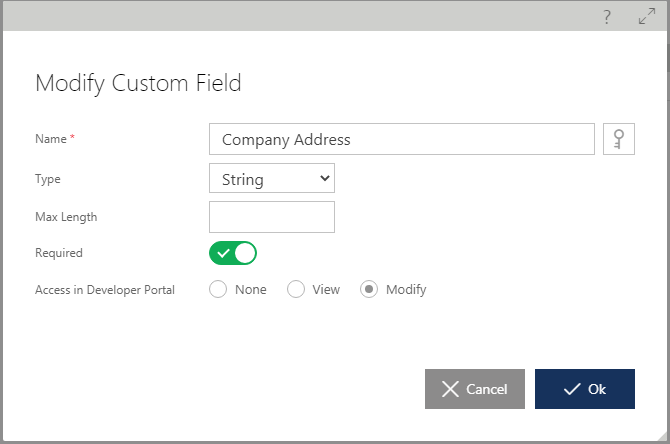
Modifiable custom fields for Consumer and Subscription entities will show up on the Developer Portal screens that lead to creation or possible changes of these two entities.
